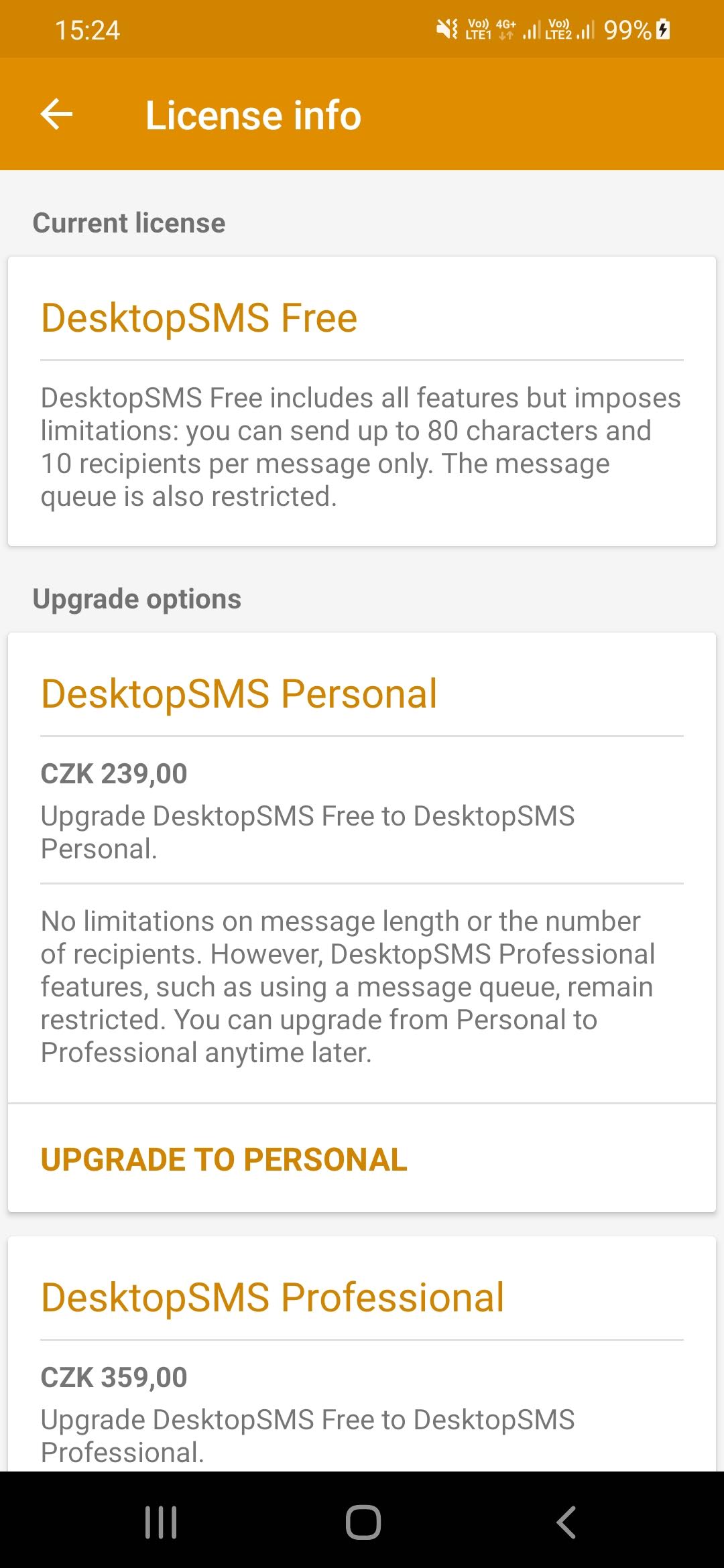Upgrade requirements
The licensing and upgrade process is facilitated through the Google Play billing service, ensuring a secure and seamless purchase experience. To proceed with the upgrade, ensure that Google Play services are installed and active on your Android device. Additionally, a Google account must be activated on the device, as the license is linked to the Google account rather than the device itself.
Upgrade options
You can upgrade to one of the following licenses:
- Personal: Removes message length and recipient count limitations. Message queue is still restricted.
- Professional: Provides unlimited message length, recipient count, and an extended message queue for uninterrupted messaging operations.
To fully understand differences between license types, please refer to DesktopSMS license types overview.
How do I upgrade?
The best way to check your current license status and upgrade is through the DesktopSMS Lite app on your Android device.
The following screenshots show DesktopSMS Lite main screen with a Free version activated. The red box highlights the DesktopSMS Free license description section where you can see activated license. On the second screen you can see the application's main menu drawer opened with option Upgrade the license highlighted.
Checking the upgrade options
To view available upgrade options and their respective prices:
- Tap on the "Upgrade your license" section within the app.
- Open the left menu drawer and select the "Upgrade your license" option.
The License Info screen will display upgrade options, including prices in your local currency.
Confirming the upgrade and payment method
After selecting an upgrade option, you will see a Google Play dialog where you can review the selected upgrade details, including the price. Choose your preferred payment method and confirm the purchase by tapping "Buy".
The following screen shows an example of the Google Play purchase dialog (for a test order):
Completion of Upgrade
Once the payment is successfully processed, your new license will be activated immediately on the main screen of DesktopSMS Lite. If not activated automatically, disconnect and reconnect your device to allow DesktopSMS Client to detect the new license.
Using Your License on Another Device
You can use your DesktopSMS license on any device that is signed in with the same Google account used for the purchase. Simply sign in with your Google account on the new device and install the app to start using your upgraded license.
Thank you for upgrading!
We appreciate your support in upgrading to DesktopSMS and contributing to its further development!
Thank you!
Rate DesktopSMS on Google Play?
Lastly, consider sharing your experience by rating DesktopSMS on Google Play. Your ratings help others discover the app and its benefits. Your feedback is greatly valued!